Whether it's on the iPad or my phone, the boy can't get enough of that enticing home button. I think him and Siri are best friends at this point, because I hear her telling him she 'doesn't understand' or 'didn't quite get that' at least a few times a day.
As soon as I get a cute age appropriate learning app set up on the iPad, my son pushes the home button and the app closes. I resolved that he was just to young to play with a tablet, but then he gets mad because he wants the app back on the screen, but over and over again, he just can't resist touching that circular finger magnet.
I finally went searching for a solution after he continually closed the Skype camera by pressing the home button while talking with his Grandma. Low and behold, there is a way to disable the home button for children built right into the iPad! I decided to post how to do it, because it's a bit hidden, in case anyone else was having the same issue.
1) Go into your iPad Settings- General
2)Find and click on Accessibility
Scroll to the very bottom in accessibility and click on Guided Access. Turn on Guided access, and click on Passcode Settings to set a password to exit guided access, if your child is old enough to figure out how to triple click the home button to exit.
Now go into any app and triple click the home button. A a new menu will pop up that asks you if you want to start Guided Access, and also displays other options. Select what you want to do and hit start.
If the home button is pressed while Guided Access is on in an app, nothing will happen. In order to exit the app you need to triple click the home button and enter your password. You can then hit end to stop guided access.
Voilà! Now your little one can press the strangely desirable circle as much as he wants, and play with the app too.
Hope this helps you as much as it helped me! Let me know if you have any questions.



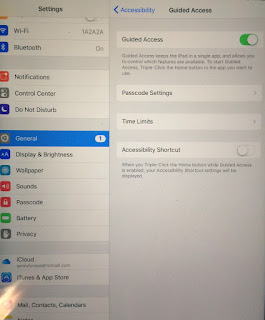

Just did this. Do you have to re-do the settings each time?
ReplyDeleteI don't ever use anything except the main guided access feature, but I believe if you are choosing to turn off other things you do have to set them in each app. Otherwise you can just triple click the home button to start it each time.
Deletebest mobile app developers in calgary. A highly interactive mobile app can make your clients delighted when you are handling a business.
ReplyDelete